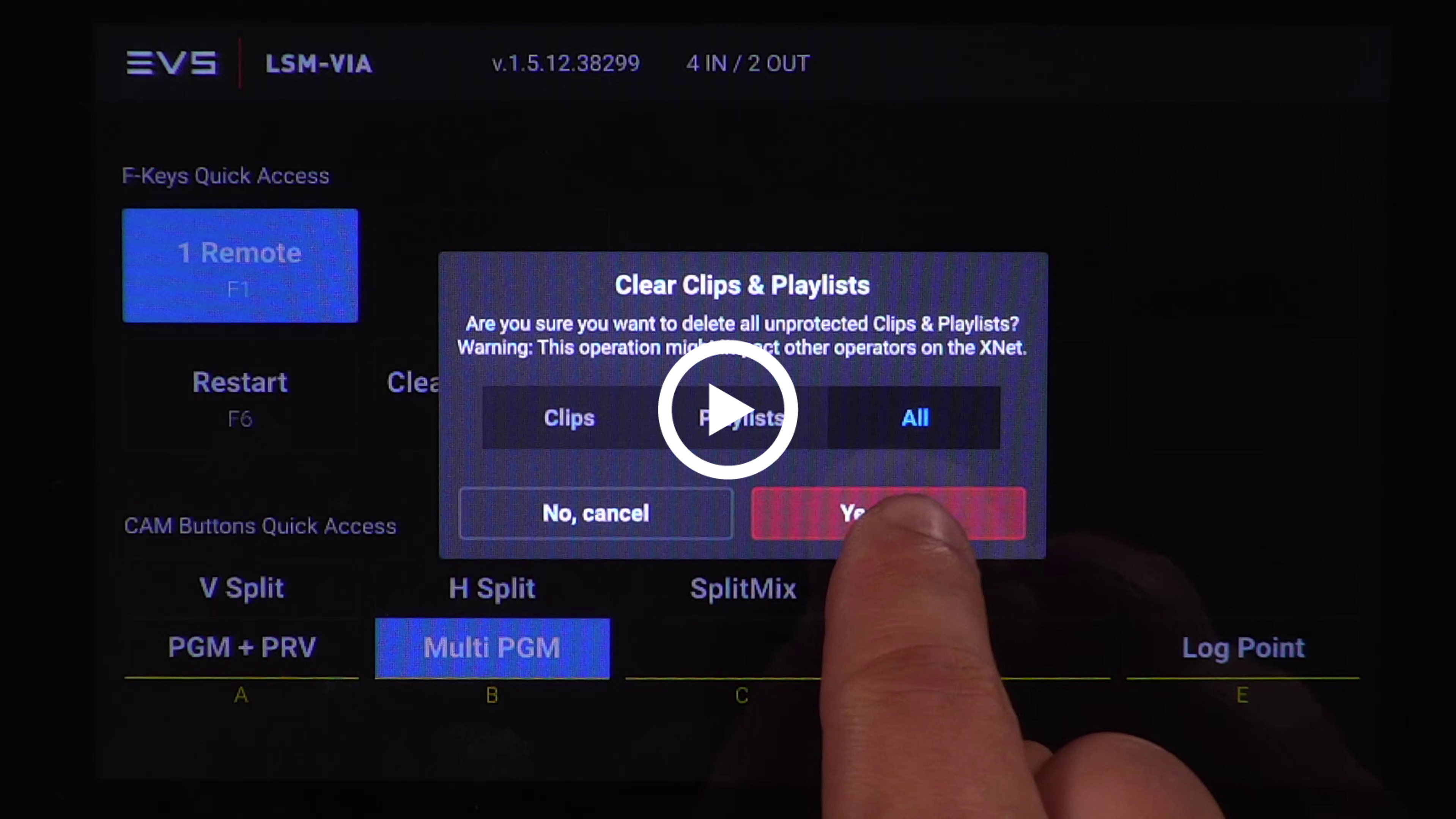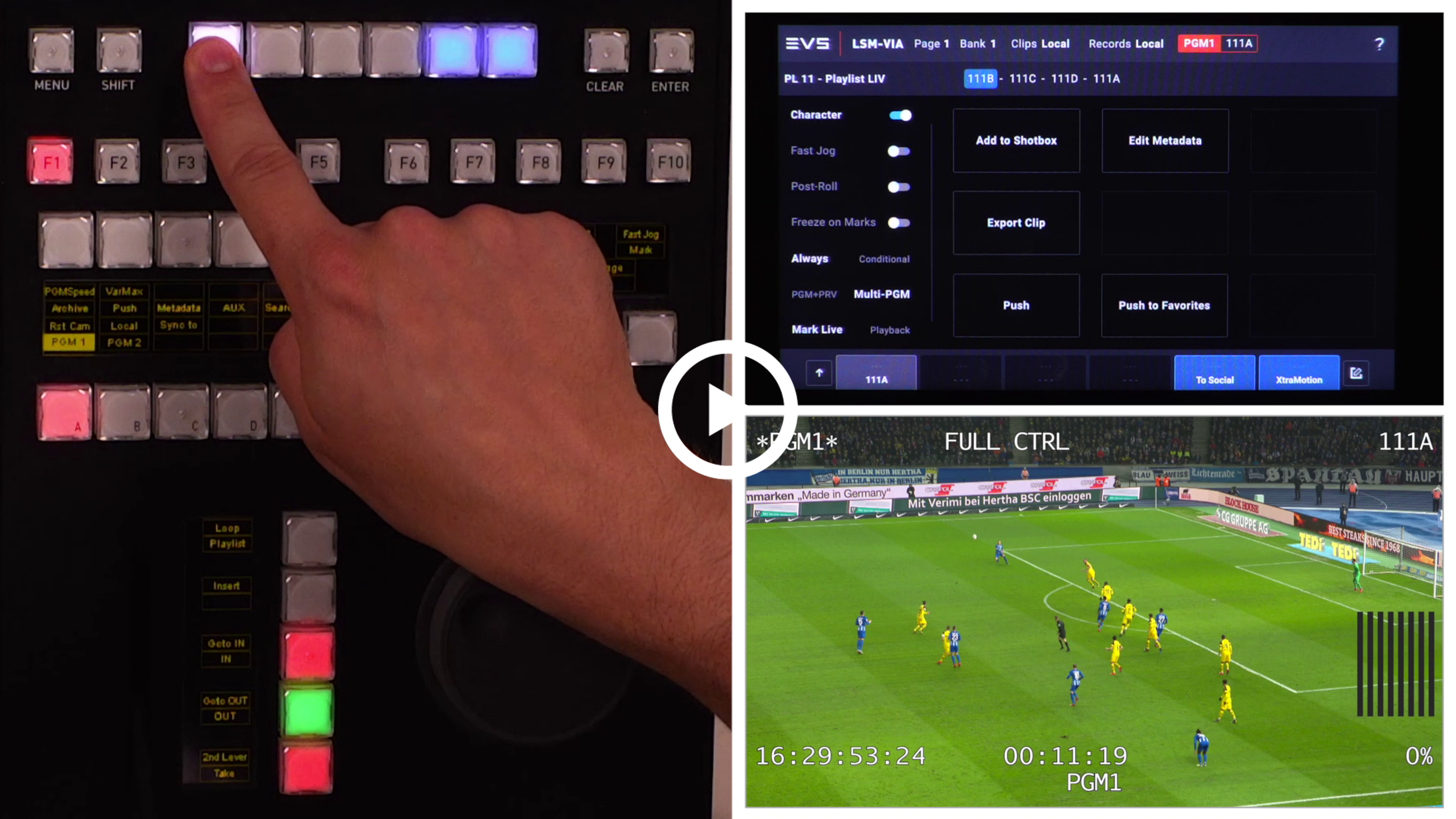32.2022 PRONEWS LSM-VIA 1.5
Dear EVS Operator,
Welcome to the new issue of Operators' ProNews, dedicated to the community of replay operators.
This month we introduce LSM-VIA 1.5 and its new features and operational improvements.
- 14 July 2022

New Features
- How to delete clips
- Split screen
- Cerebrum integration
-
Shortcut Buttons Improvements
Once again, the latest LSM-VIA 1.5 release brings improvements to the shortcut buttons. In this video, we will show you how you can quickly map clips, playlists and record trains to a shortcut with a long press on the button. Another improvement showed in this video is the possibility to export a clip by simply providing an IN and/or OUT point on the Record Train.
Operational and Technical Improvements
The new LSM-VIA 1.5 release is full of small improvements to speed up your operations even more and enhance your production.
-
Connectivity Information
When accessing the “About” window available from the Help button in the LSM-VIA Viewer application, you will now also see basic connectivity information such as: LSM-VIA and Multicam version numbers, IP addresses and serial number of the connected XT server, LSM-VIA workstation and LSM-VIA remote panel.
This improvement will allow engineers to quickly find all information on one centralized location. -
Lock Remote
You can lock the remote panel at any time to protect it against accidental changes, for example to prevent interruption of a Play operation on an unattended device. Only the locked device will be affected, other remotes will remain fully operational.
Press “Clear” + “Menu” to lock the LSM-VIA remote. A confirmation message will be displayed on the touchscreen. Press the “Enter” button or tap “Confirm” on the touchscreen. To unlock the LSM-VIA remote, press ”Clear” + “Menu”.
The Lock Remote function can also be assigned to a shortcut button. -
Retrim Playlist Items During Playout
The new LSM-VIA 1.5 release makes it now possible to retrim playlist elements during playout. This feature used to be available on the legacy LSM and was requested on the LSM-VIA by many operators to facilitate playlist editing, especially when working with AUX Tracks to edit the video on music.
Simply play out to the playlist and hit “OUT” to set a new OUT point on the playlist element. The following actions are also supported during the playout of a playlist: “IN”, “Clear” + “IN” and “Clear” + “OUT”. -
Reset Playlist Transition
The legacy LSM reset mechanism for Playlist Edit with Audio Split has been implemented on the LSM-VIA remote. When using Audio Split, guardbands are mandatory. However, inserting a clip without guardbands before an element that has an Audio Split (and therefore guardbands) would have been impossible on an older LSM-VIA version. In the LSM-VIA 1.5 release the clip will be inserted in the playlist and the audio transitions will be automatically reset. No notification is shown on the remote touchscreen.
This action is only available from the remote, but not in the LSM-VIA Viewer application, where the Insert action will be blocked. -
VIA-Search
The Search window lists all the clip angles from the entire XNet network. It provides searching and filtering tools to restrict the list of elements and to make it easier to find the one(s) you need.
This search interface relies on the VIA-Search services that access the XT Server from the LSM-VIA workstation.
Before the release of version 1.5, every LSM-VIA workstation used this VIA-Search service to communicate with the XT Server. In this 1.5 release, this Deployment mode is called “Local” and can be configured in the Systems settings on the LSM-VIA workstation. It is also possible to select “Disabled”. This mode will disable the VIA-Search services to limit network traffic in case the Search window is not used in your production. To improve the network performance on large setups, there is also a “Network” mode available. This mode allows the deployment of VIA-Search on a centralized LSM-VIA workstation. By providing the IP address of the “Master” LSM-VIA workstation, the VIA-Search services are controlled by one single workstation reducing the network load. -
Take and Swap Functions
The key display of the Take function turns to Swap in some situations.
The Take function allows you to select another media to control.
In Multi-PGM mode, or in Split Screen mode: when a single PGM is controlled, pressing this key toggles between CAM selection and PGM selection modes. This allows the user to assign another CAM to a PGM or change the loaded clip angle.
In Conditional mode, loading a playlist on a single PGM allows to select another PGM to control.
The Swap function enables you to swap the loaded content between 2 PGMs.
In PGM+PRV mode, pressing this key swaps the loaded content from the PGM to the PRV monitors, and vice versa.
In Multi-PGM mode or in Split Screen mode: when two PGMs are controlled, pressing this key swaps the loaded content from PGM1 to PGM2, and vice-versa. -
Metadata
The Metadata screen has been upgraded and can now show up to 28 keywords per page. You can still add a keyword to a clip by tapping it on the touchscreen like before. But now, you can also add it by typing the Keyword ID. Use the F-Keys to define the number. A new Keyword ID field is added in the Metadata screen in the top right corner, giving you more visibility on what you are typing. Confirm the Keyword ID by pressing the “Enter” button.
-
Stop / Start Records
Just like with the legacy LSM, it is now possible with the LSM-VIA 1.5 to stop or start the recording process for all record trains on the local XT Server. The Stop / Start record function is available in the main Menu. Press “Shift” + “Menu” to access the main Menu. When the records are activated, pressing F8 or tapping the respective tile on the touchscreen will enable the Stop function . This will stop the recording process for all record trains on the local XT Server.
As soon as one of the local record trains is stopped, the tile will allow you to start the record trains again by tapping it or by pressing the F8 key in the main Menu.
Learning and User Community News
-
Youtube
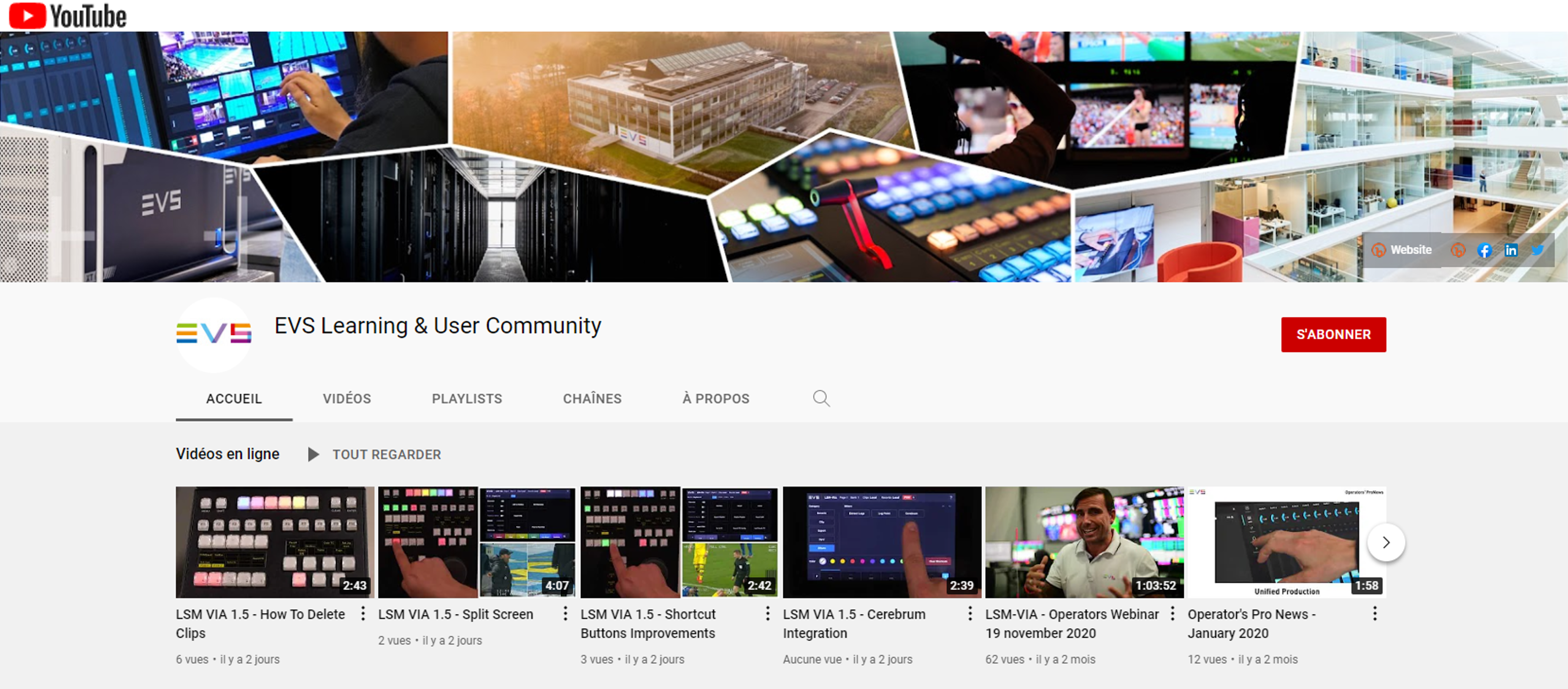
Get the most out of your EVS solutions through our Learning and User community channel. Browse our channel dedicated to our community of EVS operators. You will find educational videos including tutorials, information on product updates and launches – anything to help you develop your EVS product and solution knowledge and brush up your skills!
-
EVS Training Calendar

We are pleased to inform you that we have a few seats available in the following training sessions:
LSM-XT Basic Operational Training:
23/08/22 to 25/08/22 - EVS Belgium
12/09/22 to 14/09/22 - EVS France - in French
07/11/22 to 09/11/22 - EVS France - in French
LSM-XT Advanced Operational Training:
20/10/22 to 21/10/22 - EVS BelgiumGo to the Training page on our website for detailed content, price and registration.
No dates available in your area? Contact us directly at training@evs.com to be wait-listed for future sessions! -
EVS VIA Portal
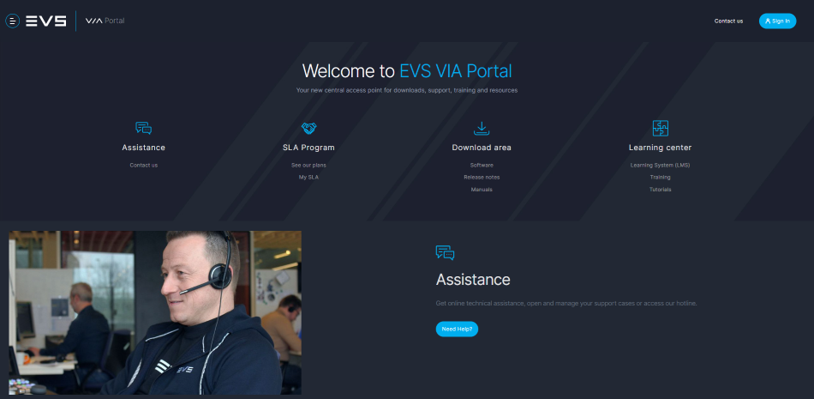
The VIA Portal is your new central access point for downloads, training and resources.
Download releases notes, software updates and operational and configuration guides, or brush up your skills with our customized training courses and online tutorials.Check it out now on viaportal.evs.com.
-
Broadcast Academy
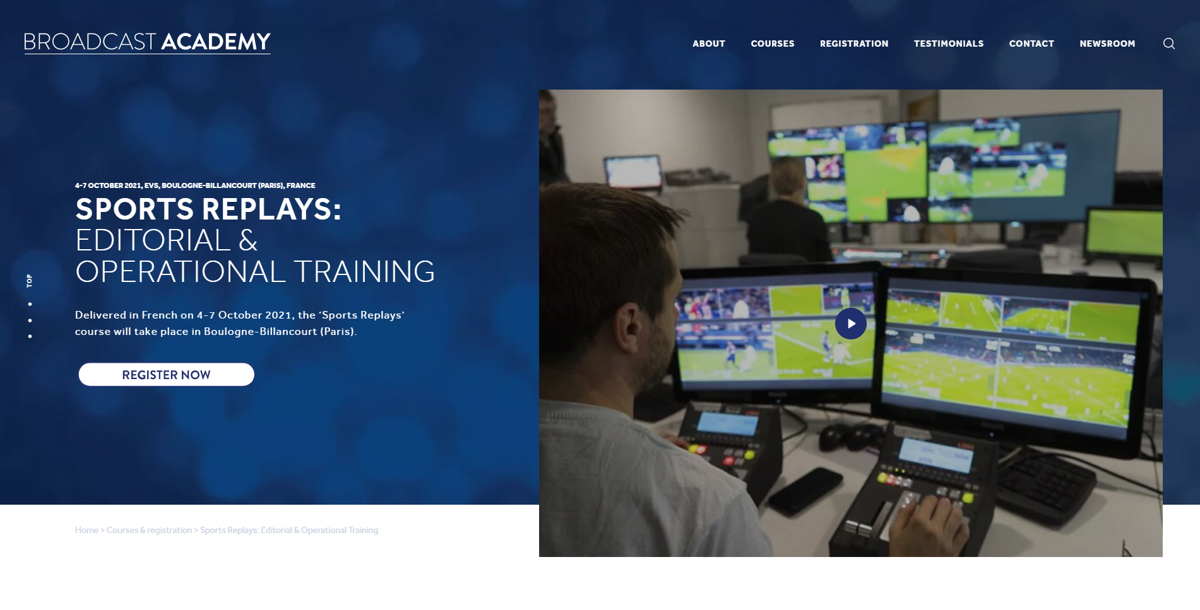
The Broadcast Academy, in partnership with EVS, is also organizing a few training sessions in the coming months:
Sports Replays: Operational & Editorial Training:
24/10/22 to 27/10/22 - EVS France - course delivered in French
Live Sports Direction:
05/09/22 to 09/09/22 - EVS USA - Fairfield
10/10/22 to 14/10/22 - EVS France - course delivered in French
17/10/22 to 21/10/22 - NFTS UK
Go to the Course Registration page of the Broadcast Academy's website for detailed content, price and registration.
EVS offers a wide range of training opportunities - for freelancers or in-house crews - in different locations across the world. You can get all the information you need on the Training page of the EVS website – including course descriptions and booking details.
From this page, you can also access our e-learning repository, where you will find free-of-charge educational materials including videos and tutorials – anything to help you develop your EVS product and solution knowledge and brush up on your skills.
A full range of manuals, guides and updates is available from the Download area of the new EVS website. If you don’t already have an EVS login, you’ll be invited to create a personal EVS account, to help ensure that you’re kept up to date with only the most relevant information and updates. This will also allow you to download all the information you need, completely free of charge.